Product Tab | Designs Icon | Adding a Design | Options | Text Icon | Upload Icon | Image Customization | Distressed Effect | Print Preview | Finalizing your Order | Checkout
Product Designer
Our product designer allows you to switch products, select colors and customize your selected product, don't worry you can change these at any time without losing your design, also you will be able to pick your quantities before proceeding to the checkout. There are many features available at no extra costs including stock art, fonts, mask, distress effects and much more.
Products Tab
This is where you can change the base product or the color of your selected item. Change the color or base product at any time.
Designs Tab
In this area you will find our large range of stock art, it displays a few samples by default, you'll find many more by clicking on the down arrow next to all where the designs are sorted into categories.You can even sort by date, name or search to find the perfect graphic for your custom designed shirt.
Adding a Design to Your Product.
Just click on the image and it will appear on the product, now you can resize, rotate, add a distressed effect or a mask.
You can add up to three designs to the print area, also text is available as well as team names and numbers and word clouds,
Options
Options include, adding a QR code, just use a url, phone number etc and it will automatically generate a QR code. Want to add your own drawing, select the icon and you can use the freehand penicl or pen tool.
Ordered before? Select the icon and pick form your saved images and designs. Why not add a distressed effect for that weathered / worn look? This effect applies to all items on the garment side. 
Text Tab
This is where you can add text using our huge range of fonts. change colors, curve the text, warp add effects or even create a word cloud.
Change the font and text color in your design.
Upload Tab
Click the browse button to upload you own file (please note copyright disclaimer must be checked). The best files are png (with a transparent background) the same size as your design at 300dpi
will produce the best result. Low quality web images will tend to be pixelated and blurry, please ask for help if in any doubt.
With our uploader you can remove the background with a few clicks. First change the select number of colors to highest then click on the image background, the background should be removed.
**Important note - the background remover will do a good job at removing pixels but you can have leftover pixels or artifacts. if you remove a white background and place it on a dark or black garment,
you may see visible artifacts or fringing.
It is highly recommended to have an image that already has a transparent background (svg or png) with a completely transparent background.
Alternatively select a color garment that closely matches the background that is being removed.
Image Customization
You can add a mask to create a custom look or try out various filters for a unique look, don't worry you can undo any changes at any time.
Add a design to the back of your garment (additional costs apply) , or carry on customizing with the many options and tools.
Distressed Effect
Apply a distressed effect to your design for that washed out / worn look. Please note the effect applies to all elements on the garment side, text, images etc.
Print Preview
Click the eye icon to see a print preview, you can do this at any time in the customization process.
Checkout / Finalizing Your Order
When you are ready to order click add to cart, at this point you can change quantities for your design, the more you order the lower price per piece subject to quantity breaks.
These prices are for multiples of the same design and apparel color and product.
Final Checkout
In the final checkout you can select shipping options, delivery address etc.
